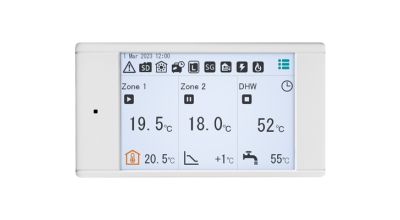
Ecodan FTC7 controller
The Ecodan FTC7 controller is easy to navigate with its colour touch screen and one touch settings access. Smart Grid and PV integration ready with the additional built in quiet mode interface and step by step installation wizard and intelligent room temperature control as standard. It also includes energy monitoring, showing consumed and produced energy.
View Product
Wireless Remote Controller
The Ecodan wireless remote controller allows up to 8 wireless controller transmitters to be used per system, giving better control of your heat pump.
Transmitter Product Code: PAR-WT60R-E
Receiver Product Code: PAR-WR61R-E
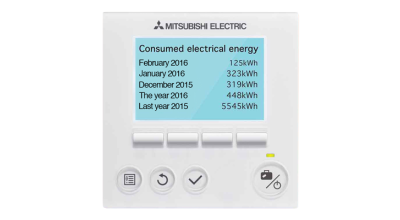
Energy Monitoring Packs
All Ecodan FTC5 systems come with free energy monitoring as standard. Further energy monitoring packs such as electric meter packs are also available.
View Product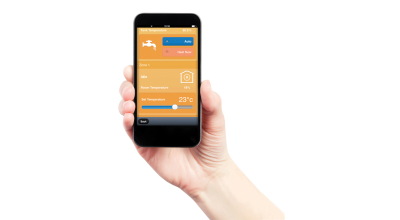
MELCloud
MELCloud is a cloud based solution for controlling your Ecodan heating system either locally, or remotely by PC, MAC, Tablet or Smartphone via the Internet.
View Product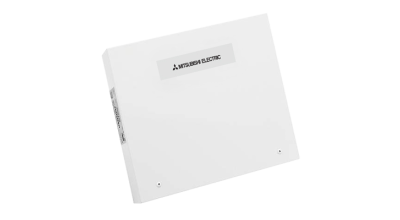
Ecodan FTC2BR flow temperature controller
The FTC2BR has been developed to allow the Ecodan PUZ range to interface with third party or BEMS (Building Energy Management System) controls.
View ProductFrequently Asked Questions
How do I set up a Mitsubishi Electric controller?
A credited Ecodan installer will have set the basic elements of your controls, such as date, time and temperature display. If you need to change any of these settings, you can do so using the main controller either on your tank or situated elsewhere in your home.
- Pressing F2 or F3 will change the room temperature (this should be set to the lowest temperature you are comfortable with). Please note, increasing this temperature will not make your home heat up more quickly.
- If a Z1 Z2 icon appears in the bottom left-hand corner of your screen, pressing F1 will allow you to change the target temperature of different zones in your home. If the Z1 Z2 icon isn't present, pressing F1 will show system information.
- F4 will display the quick settings menu.
How do I set up MELCloud?
Our Ecodan cylinders now come with a Wi-Fi adapter as standard. Take it out of the plastic bag and place the Wi-Fi adapter somewhere it will receive a good Wi-Fi signal. You can connect the Wi-Fi adapter to your router through two ways:
- WPS - Hold the mode button down for 5 seconds and then press the WPS button on your router.
- Access point - Hold the mode button down for 7 seconds ('unit' should light up). On your device, find the Wi-Fi adapter (this is the SSID number on your Wi-Fi adapter). The password is the same as the key number on your Wi-Fi adapter. You will then need to open up a web browser on your device and input the address 192.168.11.1/network into the address bar. Fill out the information for Wireless Configuration and then press submit.
Click on the MELCloud app on your device, input your login details, go to Settings and Register New Equipments and input the necessary information. Press New Installation and then press Save.
How do I use holiday mode?
Holiday mode allows you to set a lower indoor temperature and uses lower water flow temperatures in radiators to provide background heating whilst you're away.
Select the large button on the right with the power button and suitcase and use the F2, F3 and F4 buttons to change the date. Once you've selected your holiday period, press the F1 button to display a clock in the box on the left and press the tick button to confirm your selection and return to the home screen.
For further information, contact your installer about your particular system.
How do I use energy monitoring?
The Ecodan FTC 5 system has inbuilt energy monitoring capability to see how much electrical energy your Ecodan has used and how much energy your Ecodan has produced.
Press the F4 button to go to the quick settings screen. Energy information is displayed on the far right. The battery symbol with a plug is the total electrical energy consumption of the Ecodan system. The battery symbol circled by arrows is the total energy produced by the Ecodan system.
Pressing the F4 button again allows you to view energy consumption in more detail. Use the F1 and F2 buttons to find the information you want to view and then press the tick button to confirm.
What is the freeze stat function?
The freeze stat function is a safety feature we have implemented to ensure that your heat pump delivers peak performance when it gets cold air as well as melting snow or ice that is obstructing it.
How do I programme hot water and heating timings?
- Press the circular button on the bottom left of the controller.
- Press the F2 and F3 buttons to scroll left and right. Select the Schedule icon and press the tick button.
- Highlight the tap icon to edit the hot water tank schedule or highlight the heating icon to edit the heating schedule. Press the tick button to confirm. Press f4 to edit the schedule, choosing which days and times to heat up the hot water tank or the space heating to come on.
